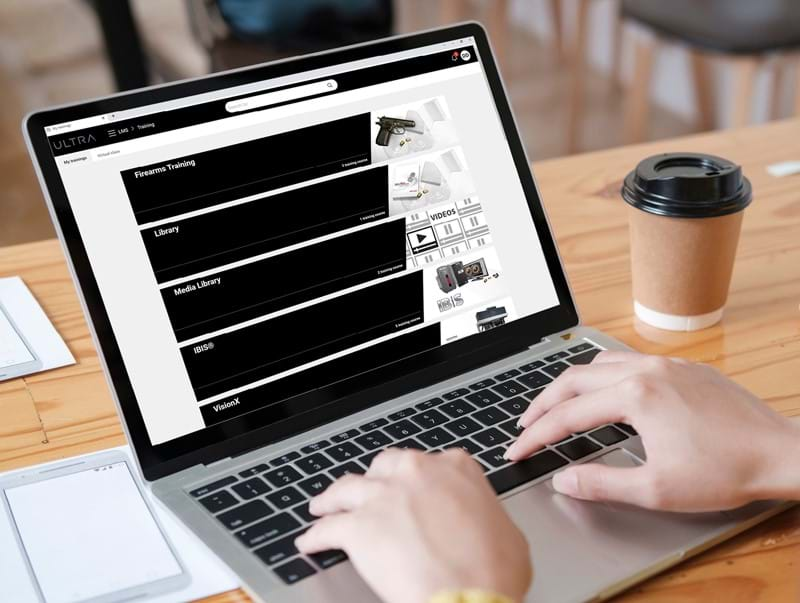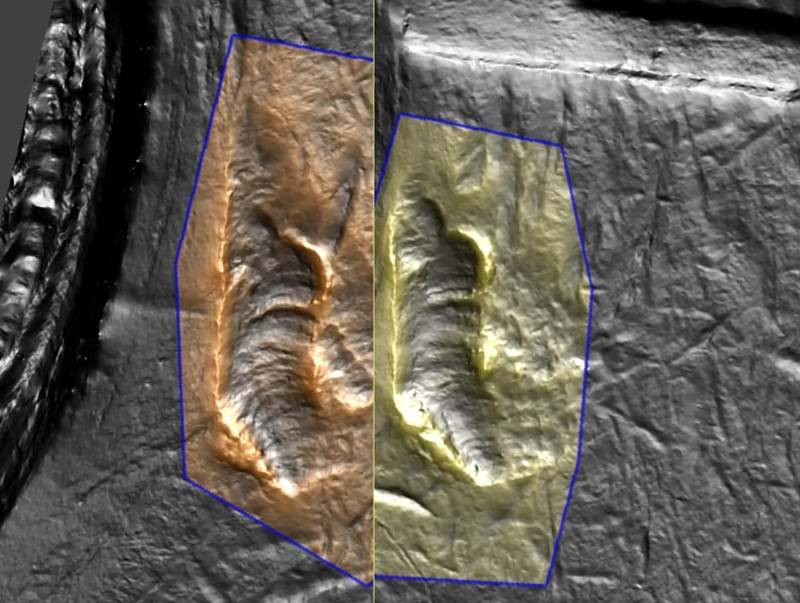Course Objectives
On completing this course, trainees will be able to use IBIS BRASSTRAX to create cases and exhibits, as well as acquire images of cartridge case and shot shell exhibits.
Prerequisites
- Basic computer skills (Windows® environment)
- Basic firearms knowledge
MODULE 1 – Introducing BRASSTRAX
MODULE 2 – Navigating the BRASSTRAX Interface
MODULE 3 – Working with Cases and Exhibits
MODULE 4 – Starting an Acquisition
MODULE 5 – Acquiring Ejector Mark Images
MODULE 6 – Acquiring Centerfire Cartridge Case Images
MODULE 7 – Validating Centerfire Cartridge Case Images
MODULE 8 – Acquiring images of Rimfire Cartridge Case Firing Pin Impressions
MODULE 9 – Submitting and Synchronizing Cases
MODULE 10 – Using BRASSTRAX Tools
MODULE 11 – Administration
MODULE 12 – Best Practices
MODULE 13 – Proficiency Test
- Identify the BRASSTRAX components
- Identify BRASSTRAX regions of interest
- Identify BRASSTRAX user roles
- Start up and log on to BRASSTRAX
- Add a case
- Add a firearm exhibit
- Add a cartridge case exhibit
- Exhibit Categories
- Prepare a cartridge case for acquisition
- Start an acquisition
- Identify an ejector mark
- Acquire ejector mark images
- About breech face marks
- Orienting and positioning a cartridge case for image acquisition
- Use the Acquisition validation window toolbar buttons
- Modify the outline and ring placement
- Save or reject the acquired images
- Use the Manual Override mode
- Identify rectangular and circular rimfire firing pin impressions
- Acquire images of rectangular rimfire firing pin impressions
- Acquire images of circular rimfire firing pin impressions
- Validate rimfire cartridge case firing pin images
- Submit a case
- Understand the difference between automatic and manual synchronization
- Synchronize a case manually
- Perform a search and a quick search
- View exhibits from search
- Filter cases
- Open the Help file
- Remove a cartridge case from the cartridge case holder
- Customize data lists
- Customize keyboard shortcuts
- Perform a system backup
- Identify the three user roles
- Set your user preferences
- Use the Tests and Adjustments window
- Tune-up the Acquisition Unit
- Access system messages
- Trace wide ejector marks
- Position the ejector mark when the ejector strikes close to the primer
- Minimize washout and flowback
- Position cartridge cases according to striae
- Use the bridging technique
- Trace around headstamps
- Work with superimposed double firing pin and ejector strikes
- Understand what the Proficiency Test is
- Prepare the reference and test exhibits
- Run the Proficiency Test
- Consult the report